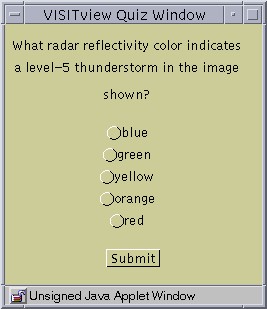
This feature of VISITview allows the instructor to do real time testing or quizzing with a VISITview lesson. One quiz question can be created for each page in a lesson. It works as follows. When an instructor, connected to the VISITview server as a "master", clicks on the quiz button, the quiz (if one exists) for the current page is loaded. The student will see a popup window with a question, at least two choices, and a Submit button, similar to the following:
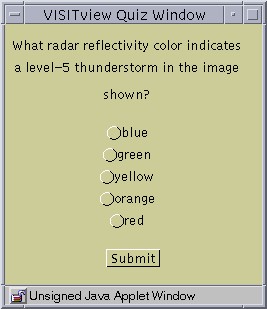
The instructor will also see a popup window, which gathers responses from the students and displays them, indicating incorrect responses with red text. This window will look similar to the following:
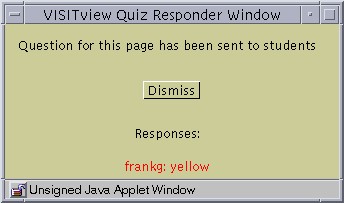
If no question exists for the current page, or there is a syntax error in the quiz file, the master will get a popup indicating this.
# # Sample Quiz File # June 1999 # created by Tommy Jasmin, SSEC # # This file is assembled as follows. For each page the instructor would # like to provide a quiz question, these four lines must be present: # # 1. page number or page label # 2. question # 3. choices # 4. answer # # The format of each line is: the above word or words, followed by a # colon, followed by the appropriate text for that line. See the # following examples below. White space is optional, and choices must # be comma separated. # # # quiz info for lesson page 1 # page number: 1 question: What radar reflectivity color indicates a level-5 thunderstorm in the image shown? choices: blue,green,yellow,orange,red answer: orange # # quiz info for lesson page 2 # page label: National IR/radar Composite question: There is a low pressure area centered near Indiana. (true or false) choices: true,false answer: true # # quiz info for lesson page 4 # page number: 4 question: Given the scenario, Lake Michigan will likely be completely clear by which image? choices: 191500,194500,201500,204500,211500 answer: 194500 # # quiz info for lesson page 8 # page label: Goodland question: The storm system shown is moving at approximately what speed in MPH? choices: 20,40,60,80 answer: 60 #
At present, only one question is allowed per page. So, for a given lesson with N pages, there can be at most N questions. Once a question has been initiated for a given page, the quiz button is disabled until either another page is loaded, or until the current lesson is reloaded.
At present, only multiple choice and true/false questions are supported.
Return to VISITview home page.
