 on the right side of each layer in the Legend is used to block the effects of the visibility animation described above. When locked (
on the right side of each layer in the Legend is used to block the effects of the visibility animation described above. When locked (In the Legend of the Main Display window, the Layer Visibility checkbox to the left of each layer's label can be used to toggle the visibility of that layer. This checkbox can also be selected in the item's Layer Controls tab by selecting View->Visible. Visibility animation cycles through the visibility of each layer, showing them one at a time. This is not a time animation loop; it loops through the visibility of the layers present in the Main Display window.
The padlock icon  on the right side of each layer in the Legend is used to block the effects of the visibility animation described above. When locked (
on the right side of each layer in the Legend is used to block the effects of the visibility animation described above. When locked (![]() ), the visibility of the layer is not affected by the animation.
), the visibility of the layer is not affected by the animation.
Visibility Animation can be invoked via the Layer Visibility Animations button. You can add this button to your main toolbar in the Toolbar Options tab of the User Preferences window.
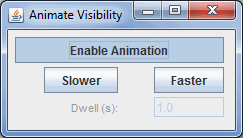
You can also access this tool in the Main Display window through the View->Displays->Visibility Animation menu item. In this menu, you can turn visibility animation on/off, and change the speed of the animation.
As an alternative to the Layer Visibility Animations tool, the function keys F1, F2, F3* can be used to cycle visibility as follows: