
McIDAS-X User's Guide
Version 2021.1
[Search Manual] [Table of Contents] [Go to Previous] [Go to Next]
Use the Text and Command Window for entering McIDAS commands, displaying text output, and displaying workstation status information. You can reposition the Text and Command Window to a different location on the display and you can also resize it.
The Text and Command Window displays keyboard input regardless of whether it or the Image Window is active. Click in either window to make it active.
Use the numeric keypad's plus (+) key to raise the Image Window. To raise the Text and Command Window, press a numeric keypad number. The number you press determines which text frame is displayed in the window. On some workstations, you may have to first enable the Num Lock key or press the Alt Graph key and a numeric keypad number at the same time.
The Text and Command Window consists of these parts:
The McIDAS-X Text and Command Window is shown below.
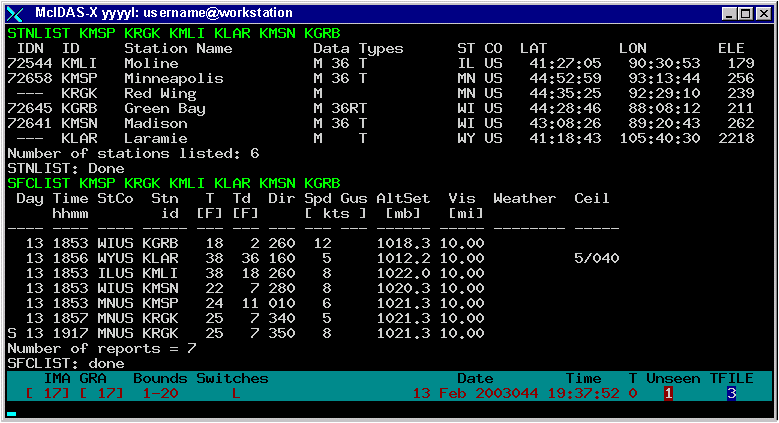
The title bar displays the version number of the package, the user's logon name and the workstation name.
As you type a command, the characters appear on the command line. When you press Enter, the command is echoed in the current text frame. If the command's output is text, it is displayed in the current text frame.
Ten text frames, numbered 0-9, are available for displaying text. Only one text frame can be displayed at a time. To view a text frame, press its number in the numeric keypad while the Text and Command Window is active. For example, pressing the 3 key on the numeric keypad displays text frame 3. If you are running McIDAS-X on a Sun workstation, you may have to first enable the Num Lock key, or press the Alt Graph key and the number at the same time.
Text frames 0-9 can contain thousands of lines. Specify the number lines in your .mcidasrc file. See Chapter 1 for more information. To scroll text output, use the Page Up, Page Down, and the up (↑) and down (↓) arrow keys. You can also use the TFIND command to search for specific expressions in the text frame.
Commands that produce text output allow you to specify a text frame number using the global keyword TWIN. For example, entering command IMGLIST A/A.1 10 TWIN=1 while text frame 5 is raised overrides the default and directs the IMGLIST command output to text frame 1. If you direct the command's output to a nonactive frame, its number is displayed in the status bar's Unseen field.
The Text and Command Window is resizeable. Text lines that extend past the edge of the window are flagged with a > character on the right side. Use one of the following methods to view this text:
As you type a command, the characters appear on the command line at the bottom of the window. See Entering Commands for a list of editing keys and conventions that apply.
The status bar portion of the Text and Command Window is displayed above the command line. The status bar displays the current frame numbers, loop bounds, looping status, toggle switches, date, time, and text frame number. This information is updated as the state of your workstation changes; the time is updated every second.
An example
status bar is shown below, and is described in the table that follows. 
| Field | Example | Description | |||||||||||||||||||||
|---|---|---|---|---|---|---|---|---|---|---|---|---|---|---|---|---|---|---|---|---|---|---|---|
| (Edit Mode) | I | The command edit/entry mode: insert or overwrite. An I in this field means that whatever you type is inserted in the command line at the cursor position. If this field is blank, the overwrite mode is on; whatever you type, replaces characters at the cursor position. | |||||||||||||||||||||
| IMA | 1 | The image frame currently being viewed. | |||||||||||||||||||||
| GRA | 1 | The graphics frame currently being viewed. | |||||||||||||||||||||
| Bounds | 1-2 | The image frame loop bounds. The word random appears here if random loop bounds have been set using the LS command. | |||||||||||||||||||||
| Switches | K W L Z J Y | The active toggle commands. These single-letter commands switch certain display attributes on and off. Press the Alt key and the letter key to run the command. Letters appear in this field only when toggle state is not the default. For example, the K command's default state is image frames on. If you set the toggle to image frames off by pressing Alt K, the letter K appears in the toggle field. McIDAS-X toggle command defaults are listed below:
|
|||||||||||||||||||||
| (Text or Command Position) | already at bottom | Informational messages. Normally, there is no message in this field. Messages appear only if you try to scroll off any edge of the Text and Command Window using one of the arrow keys. For example, in the status bar above, the user tried to scroll down when the display already showed the last text line available. Possible messages include the following: | |||||||||||||||||||||
| Date | 31 Oct 2002304 | The current date (in the format DD MMM YYYYDDD). | |||||||||||||||||||||
| Time | 21:07:08 | The current time (in the format HH:MM:SS). | |||||||||||||||||||||
| T | 0 | The text frame number currently displayed. | |||||||||||||||||||||
| Unseen | 2 | Text frame containing text you have not viewed yet. The number disappears when you view the frame. | |||||||||||||||||||||
| TFILE | 4 | Text frames activated for text capture using the TFILE command. |
[Search Manual] [Table of Contents] [Go to Previous] [Go to Next]