AERI Remote Shutdown/Power Up Procedure
Procedure
- Log in to the AERI VM
- Open the iBootBar (networked power supply) web browser interface:
- There may be a shortcut near the top of the desktop labeled iBootBar
- Or open a web browser and go to http://169.254.44.254
- Log in. The default credentials are admin/admin
- To turn OFF the AERI: Power OFF Outlets #1 AND #2
- Select the outlets and click on OFF
- Confirm that the outlet color changes from green to grey
- Note that the outlets may be named AERI or AERIcooler
- Note that the interferometer is connected to Outlet #1, and the cooler is connected to Outlet #2. It’s important that both outlets be powered OFF in order to place the AERI in a safe powered down state
- Note that the other outlets #3-8 are generally not used, so their status is irrelevant
- To turn ON the AERI: Power ON Outlets #1 AND #2
- Select the outlets and click on ON
- Confirm that the outlet color changes from grey to green
- Note that the outlets may be named AERI or AERIcooler
- Note that the interferometer is connected to Outlet #1, and the cooler is connected to Outlet #2. It’s important that both outlets be powered ON in order to start up all AERI subsystems
- Note that the other outlets #3-8 are generally not used, so their status is irrelevant
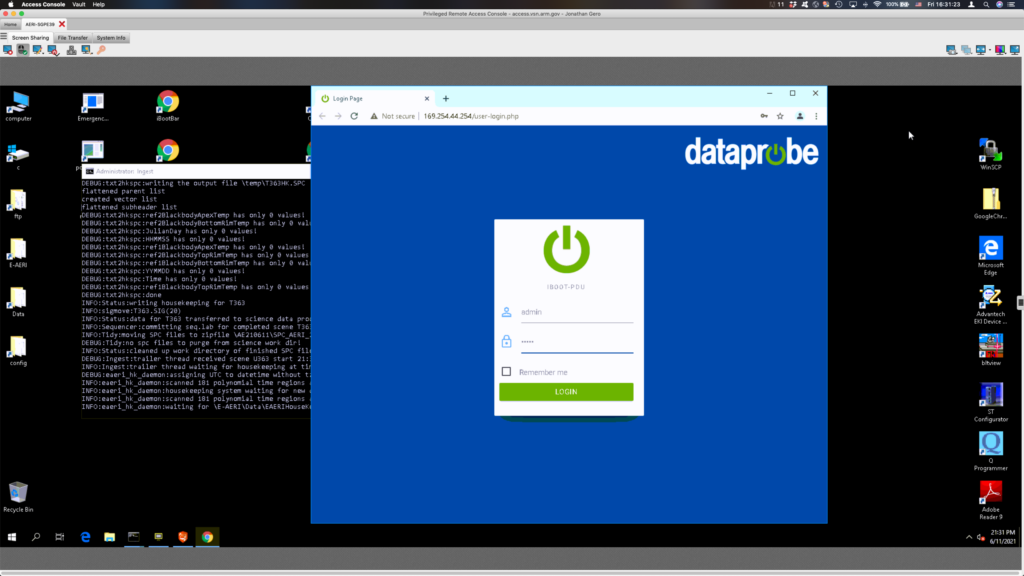
Figure 1. iBootBar login page
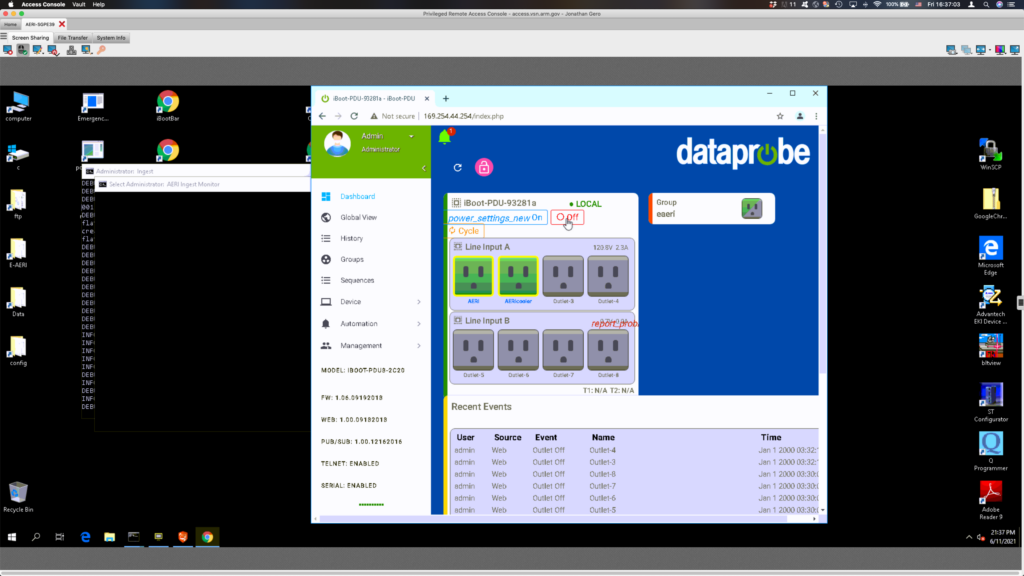
Figure 2. iBootBar dashboard
