MAERISST Installation on a Windows 10 Pro Computer
Overview
This procedure describes the steps for a new installation of MAERISST on a computer with the Windows 10 Pro operating system, from the files provided on the USB drive. It also includes instructions for functional testing, running a test dataset, and description of the input and output data files.
Installation Procedure
-
- Ensure that the operating system is Windows 10 Pro. Docker functionality for MAERISST will not work on Windows 10 Home.
- Create a user called AERI with administrator privileges. Log in and perform all subsequent steps from the AERI account.
- Confirm that virtualization is enabled on the computer. This can be determined from the Task Manager > Performance tab.
- Type “Task Manager” where it says “Type here to search” in the lower left then click to launch.
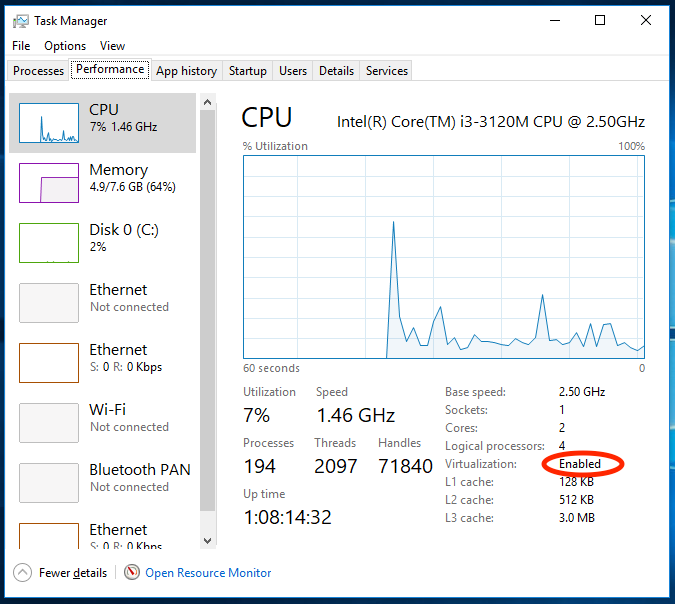
If virtualization is not enabled, then this can be enabled in the BIOS.- Enabling virtualization in BIOS if disabled on a Lenovo T530
- Restart computer
- Press enter to stop normal boot at black ThinkPad splash screen
- Press F1 within 5 seconds to get to BIOS setup utility
- Select Security menu
- Select Virtualization
- Enable both Intel (R) Virtualization Technology and Intel (R) VT-d Feature
- Press F10 to save then choose yes
- Install Docker for Windows
- Copy the file Docker for Windows Installer.exe from the USB drive to the computer
- Run the file and follow the prompts to guide through the installation. Accept all the default configurations options. Select OK if prompted to enable Hyper-V and Containers features.
- Restart the computer. By default, Docker will be configured to auto-run on startup. Docker may take a few minutes to start up.
- There is no need for a Docker ID / password.
- Docker settings can be accessed by right-clicking on the Docker icon in the taskbar.
- Share the drive where the M-AERI data for MAERISST is located (C Drive for provided test data): Docker > Settings > Shared Drives tab > Select C Drive.
Alternatively Docker can be downloaded from the Docker Store at https://store.docker.com/editions/community/docker-ce-desktop-windows. Download Docker Community Edition (CE) for Windows.
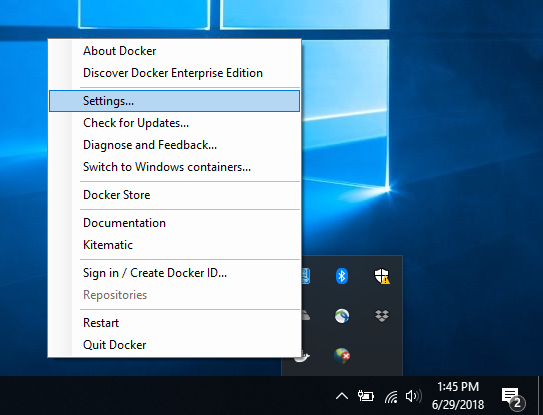
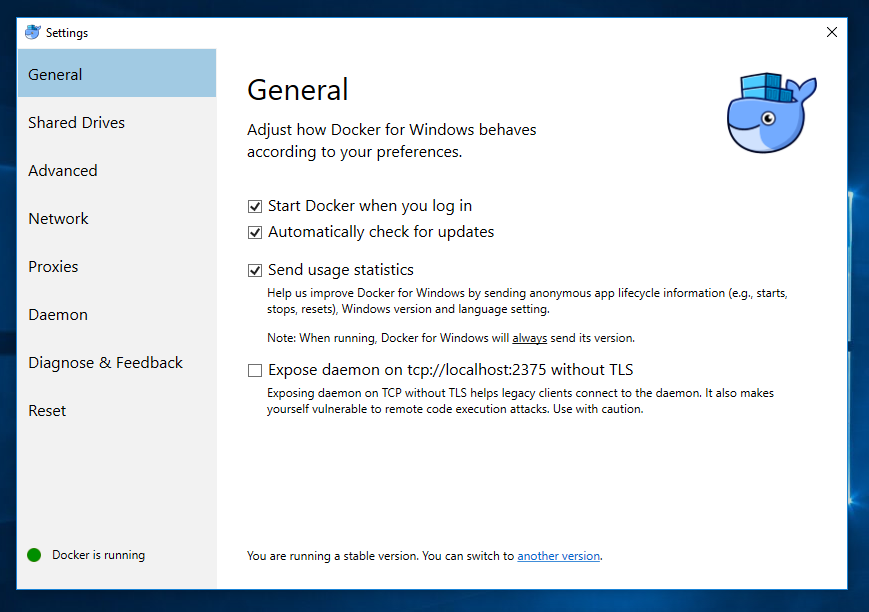
- Copy the folder docker from the USB drive to C:\Users\AERI\. This folder contains the files needed for MAERISST to run.
- Ensure that the file C:\Users\AERI\docker\maerisst_docker.tar exists. This is the Docker image of MAERISST.
- Load the Docker image of MAERISST. Open Command Prompt. Type
cd c:\Users\AERI\docker
docker load -i maerisst_docker.tar
MAERISST is now installed and ready to run.
Note: the first time mounting a directory, Docker for Windows may need to be granted permission to access drive C:\.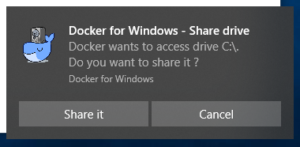
MAERISST Functional Test
Test data from a M-AERI have been included inside the Docker image to confirm operation. To test the operation of MAERISST, open Command Prompt. Type
docker run ‑‑rm -it maerisst bash
Note: there are two dashes before rm, not one.
This starts the MAERISST Docker container, and returns a prompt such as bash-4.2#
For the test case provided, AE960318, at the Docker prompt (bash-4.2#), type
cd /root/test_data/
maerisst.exe
960318
1
This will run MAERISST on the test dataset inside the Docker container and write output files asciiout.mlt, TSKINDMP.ASC, maerisst.log.
To verify that matching output is generated, while still in the container, type
cd /root/test_data/
diff asciiout.mlt test_output/asciiout.mlt
If the output is identical, diff should return an empty set.
Note: numerical precision differences between computers may result in different computed output on different computers. In that case, inspect and compare the output files manually.
To close the Docker container, type
exit
Running MAERISST on User Data
To run MAERISST on user data for a given day, YYMMDD, the M-AERI data as well as the configuration files must be copied into the Docker container using a mounted drive.
- Set up the input M-AERI data and configuration files on the computer. For the test data provided, copy the folder AE960318 from the USB drive to C:\ftp\. This folder contains test data and configuration files needed to run MAERISST.
- Start a Docker container mounting the M-AERI data directory. Open Command Prompt and type
docker run ‑‑rm -it -v c:\ftp:/ftp maerisst bash
Note: there are two dashes before rm, not one.
- Copy the input data into the Docker container. Note: MAERISST will not run on data outside the Docker container. Type
cp -r /ftp/AE960318 /root/data/.
- Run MAERISST. Type
cd /root/data/AE960318
maerisst.exe
960318
1 - Copy the output data out of the Docker container. Note: new files created inside the Docker container will be discarded once it is closed. Type
cp asciiout.mlt /ftp/AE960318/.
cp TSKINDMP.ASC /ftp/AE960318/.
cp maerisst.log /ftp/AE960318/.This will copy the output data into c:\ftp\AE960318 on the computer.
- To close the Docker container, type
exit
Input data
The following input files need to be in each c:\ftp\AEYYMMDD directory in order to run MAERISST per the instructions above. They need to be configured for the given M-AERI input data. The test data in AE960318 are provided as a template.
- .RNC files from the M-AERI for the given day (e.g. 960318C1.RNC, 960318C2.RNC)
- .SUM file from the M-AERI for the given day (e.g. 960318.SUM)
- mirror.beg file used to collect M-AERI data, found in the c:\config directory on the M-AERI data acquisition computer.
- MAERISST.VIP specifies file locations for input, output, etc. These must be specified for each given day.
- MAERISST.SIP specifies scene mirror position IDs, and other parameters. These must be specified based on the given mirror.beg file.
- SceneMirPosIDzenithSky: zenith position in mirror.beg (e.g. S)
- SceneMirPosID1*TempCalc: 55 degrees from nadir position in mirror.beg (e.g. V)
- SceneMirPosID2*TempCalc: 55 degress from zenith position in mirror.beg (e.g. W)
- coeffs directory
Output data
Three output files are generated
- asciiout.mlt, ASCII datafile containing sea surface skin temperature calculations, uncertainties, and other output data. The data are described in the file header.
- TSKINDMP.ASC, parameter file
- maerisst.log, processing log file
For the test case provided, output can be verified against test output found in /root/test_data/test_output inside the Docker container, or test_output on the USB drive.
Reference
The theory behind the retrieval is described in:
Smith, W. L., and Coauthors, 1996: Observations of the infrared radiative properties of the ocean – implications for the measurement of sea surface temperature via satellite remote sensing. Bull. Amer. Meteor. Soc., 77, 41-51.
