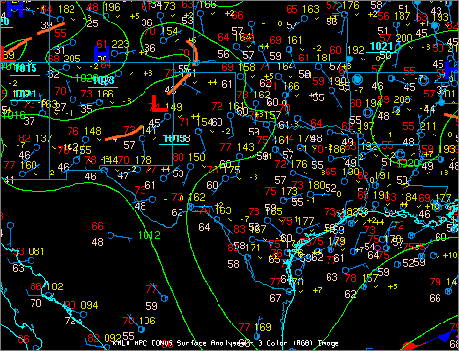
Image 1: URL Display in the Main Display Window
This section describes how to make a display using files located at a specific URL.
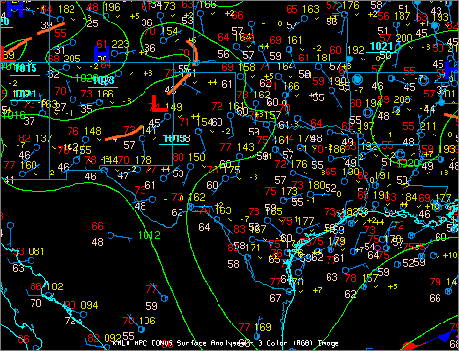
The set of steps include:
In the Data Explorer window, select the Data Sources tab. On the left side of this tab, select the General->URLs from the list of available choosers. For more information about this chooser, see Choosing a URL.
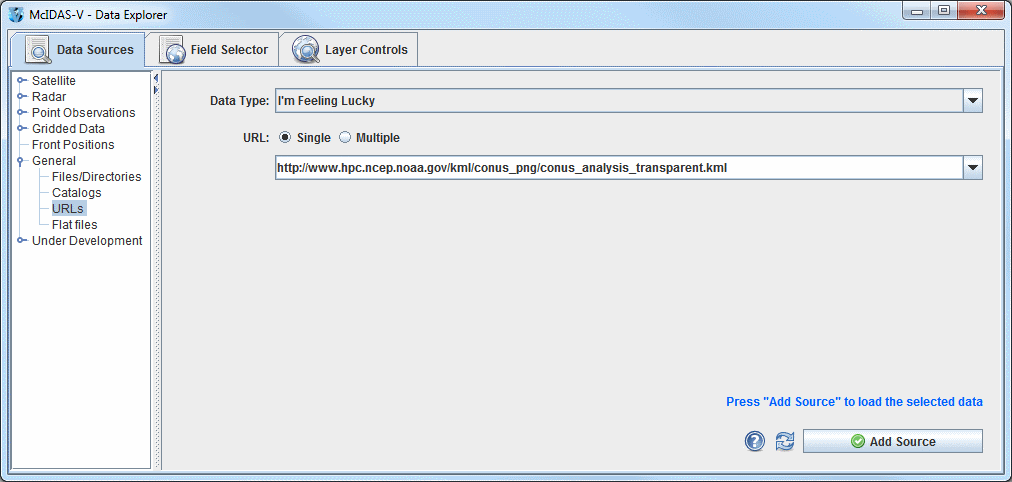
The local image data source files will be shown in the Field Selector tab of the Data Explorer.
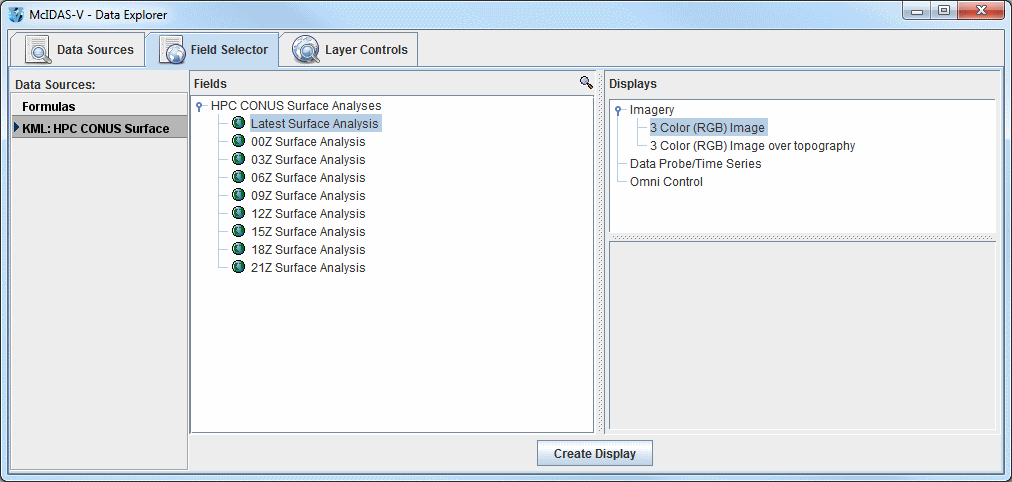
Once you have selected a Field, Display, and Time(s), click the ![]() button to display your data in the Main Display window.
button to display your data in the Main Display window.