For additional information about the functions described in this section, see the online man pages provided with the McIDAS-X software.
McIDAS Programmer's Manual
Version 2015
[Search Manual] [Table of Contents] [Go to Previous] [Go to Next]
The McIDAS-X library provides many functions for displaying text on the McIDAS-X Text and Command Window and displaying images and graphics on the McIDAS-X Image Window.
This section provides descriptions and examples of the functions that you can use in your programs to display text, images and graphics on the McIDAS-X windows, and to obtain information about the McIDAS-X display.
For additional information about the functions described in this section, see the online man pages provided with the McIDAS-X software. |

McIDAS-X has three types of text messages that you can use in your applications:
You should insert debug messages to help trace progress in applications, avoiding extraneous or misleading messages. Also avoid placing debug messages in code where thousands of lines of output could be generated. You will probably not have sufficient room on the McIDAS-X Text and Command Window to view that much output and even if the debug messages are suppressed, they will increase CPU usage unnecessarily.
Figure 4-2. The McIDAS-X Text and Command Window displays standard, error and debug text messages
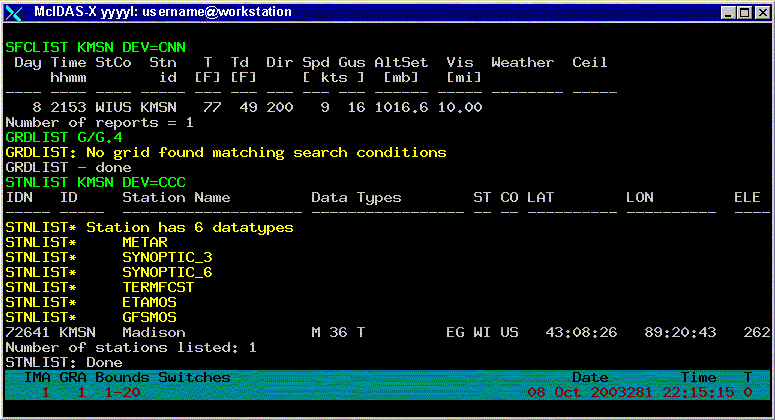
Text can be sent, or routed, to several destinations, as shown in the table below. Users enter the McIDAS-X global keyword, DEV, to specify the destination device of the text output generated by a command.
| This DEV= option | Sends the output to |
|---|---|
McIDAS-X Text and Command Window (default for standard and error messages) |
|
The user enters the disposition of the text messages as a series of three, contiguous disposition types in this order: standard, error, debug. For example, if the user enters DEV=CCC, all standard, error and debug messages are written on the McIDAS-X Text and Command Window. Entering DEV=CNN displays only the standard messages on the window; the error and debug messages are suppressed. The default is DEV=CCN, meaning the standard and error messages are written on the McIDAS-X Text and Command Window and the debug messages are suppressed.
For more information about McIDAS-X global keywords, see the McIDAS User's Guide. |
To display standard, error and debug messages in C or Fortran applications, use the library functions shown in the table below.
| C function | Fortran function | Message type |
|---|---|---|
The sample code below illustrates the use of each message type in a Fortran application.
The following table shows where text would be routed, based on the application, ABCD, presented in the code above.
If you don't have an integer value to be printed at the end of sdest, edest or ddest calls, specify zero as the second argument. These functions don't print an integer value of zero. To print a zero, format it into the string. The lines below show the use of a Fortran write to format a text message.
write(cline,fmt='(a18,1x,f9.2)')'the temperature is',temp call sdest(cline,0) |
You can create the same formatted output with the following C call.
(void) Mcprintf ("the temperature is %9.2f\n ",temp); |
Although sdest, edest and ddest automatically insert a new line when they are called, you must explicitly include the new line character, \n, in applications calling Mcprintf, Mceprintf and Mcdprintf.

An image is information that is usually represented as shades of gray in a two-dimensional matrix, such as a satellite image, a radar image or an image derived from grids. Images are displayed on the McIDAS-X Image Window, as shown in Figure 4-3.
Figure 4-3. The McIDAS-X Image Window displays McIDAS-X-generated images.
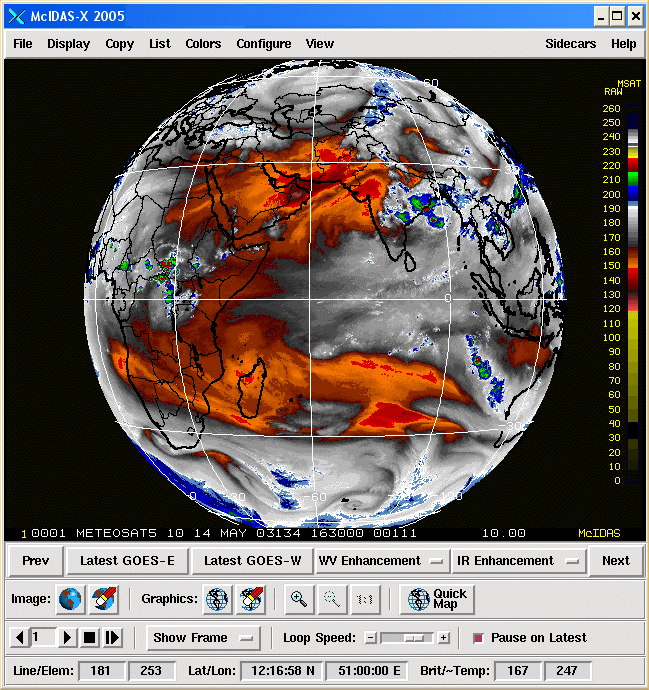
You will use the mcline function to write a line of image data into a frame object for display on the McIDAS-X Image Window. A frame object is a memory-based collection of information that completely describes the contents and appearance of a frame to the mcimage process, which creates a visible picture. A frame object contains the actual image data, along with navigation and color enhancement information. Frame objects are stored in McIDAS-X shared memory. The number and size of the frame objects allowed per McIDAS-X session are user-configurable.
The sample code below illustrates how to use mcline to write a frame object. Note that the mcline function writes an entire line. Use mclineseg to write only a partial line.
The output from this code displays a series of black-to-white gray shades. It may not map to the McIDAS-X Image Window quite as you expect, however. McIDAS-X applications envision the McIDAS-X Image Window as being n lines by m elements, and capable of displaying 256 colors. Each element in the array holds a 1-byte value (0 to 255) representing a brightness value.
McIDAS-X applications use the mcline function to write image data, or brightness levels, into a frame object. The mcimage program then takes this 8-bit image data and maps it into the McIDAS-X Image Window. Because hardware configurations impose limitations on the number of displayable brightness levels, the image data in the frame object must pass through a filter that maps the brightness levels into the range of display levels. Consequently, the image brightness levels in the frame object rarely correspond one-to-one with the display levels in the McIDAS-X Image Window.
For more information about McIDAS-X image display characteristics, see the McIDAS-X TERM command with the SCALE option in the McIDAS User's Guide. Also see the section titled Displaying Images and Graphics in the Introduction chapter of the McIDAS User's Guide. | |
 |
For more information about McIDAS-X shared memory and frame objects, see the section titled Shared memory in Chapter 2, Learning the Basics. |

McIDAS-X graphics appear to the user as text, symbols and line segments drawn in color on the McIDAS-X Image Window. Though displayed as part of the same frame object as images, graphics are manipulated through a separate, vector-based API. Vector-based means that graphics are produced by an imaginary drawing pen that can be moved about on the frame by function calls. The pen traces a line segment of the specified color as it moves, and the graphics subsystem converts this into the appropriate pixels and places it in the frame object. McIDAS-X also provides a simple interface for writing text and numbers as vector graphics.
This section describes how to use the graphics subsystem, providing both basic and advanced McIDAS-X graphics techniques. An extended example, GRAF.PGM, and the output it produces, accompanies much of the discussion. The listing for GRAF.PGM appears later in this section.
The table below alphabetically lists the McIDAS-X graphics functions used on the following pages. Additional graphics functions for displaying wind barbs, wind vectors, and weather symbols on a frame are provided later in this section.
This section describes the techniques that you will most often use when working with the McIDAS-X graphics subsystem. Figure 4-4 below shows a graphic produced by the sample GRAF application when run from a McIDAS-X session with no arguments and a frame size of 480 lines by 640 elements.
Figure 4-4. This GRAF.PGM output is the result of a McIDAS-X session run with no arguments and a frame size of 480 lines by 640 elements.
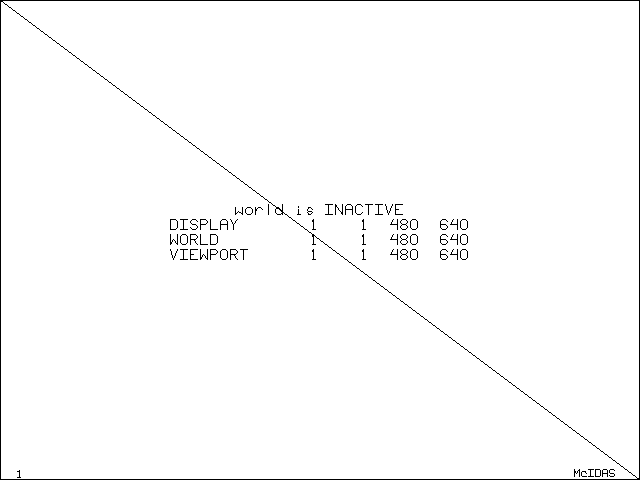
To produce such a graphic, an application must do the following:
Before you can use the McIDAS-X graphics subsystem, you must initialize it with a call to initpl as shown in the following code fragment from GRAF.PGM, lines 88 to 93; frame is the number of the frame where the graphics will appear and width is the line width, in pixels. Specify zero to use the current frame and width.
C // Initialize the plot and fetch the color frame = luc(-1) call initpl( frame, width ) if( mccmdint('COL.OR', 1, 'Graphic Color', 3, 1, 3, & color ) .lt. 0 ) return |
All graphics objects are composed of line segments built using the plot function. The graphics subsystem lets you specify the following line segment attributes:
The diagonal line in Figure 4-4 is generated by these lines of code (91 to 132) in GRAF.PGM:
call initpl( frame, width ) ... call plot( w_ullin, w_ulele, PEN_UP ) call plot( w_lrlin, w_lrele, color ) call enpt |
The second plot call draws the line in color level color from the previous cursor position to line w_lrlin and element w_lrele, here the lower-right corner of the frame. The previous position is always the one specified by the most recent plot call; the PEN_UP defined constant, with a value of zero, moves the pen from its previous, undefined location to the start of the line at (w_ullin,w_ulele) without drawing.
To use a particular graphics form repeatedly, you can write a routine to generate it at the desired location with desired attributes. A simple example from GRAF.PGM, lines 263 to 286, is shown below.
This example draws rectangles on the display with a single call and makes applications easier to write and understand.
The dash mode is set by the dshon and dshoff functions. To determine the current mode at any time, call the qgdash function.
When a McIDAS-X session starts, the dash pattern is preset to 10 pixels on and 10 pixels off. You can change this pattern using the McIDAS-X GD command, either from the command line before running any graphics applications, or within an application using the keyin or Mckeyin functions. These values are stored in User Common words 47 to 49.
Lines 146 to 151 in GRAF.PGM draw a dashed box to outline the viewport, which is described later, using the calls below.
if( border .gt. 0 ) then call qgdash( old_dash ) call dshon call box( v_ullin, v_ulele, v_lrlin, v_lrele, color ) if( old_dash .eq. 0 ) call dshoff end if |
Though not strictly necessary in this context, this sequence also illustrates a helpful idiom: capturing an aspect of graphics status (here the dashing state old_dash), changing it to a known state (dshon) and then restoring the original state when done. Such behavior is especially important when writing library functions, since they should be careful to leave things the way they found them.
The line width is established when the graphics subsystem is initialized with initpl. To change the line width, you must close the current graphic and restart another, specifying a new width. Previously drawn graphics remain on the frame with the former line width and new graphics are drawn with the new line width.
The McIDAS-X library provides two graphics functions, wrtext and pltdig, for writing text and numbers on a graphics frame. When using these functions, you must designate the following:
Lines 361 to 386 in GRAF.PGM use wrtext to produce the alphanumeric characters shown in Figure 4-4 through its own plttext subroutine, as shown below.
For titles and labels, it is often easier to decide where text should be centered rather than where its left margin should be. The above code uses the number of characters nchar and height in pixels txthgt to compute the offsets in line and element from the center to the upper-left. The internal plttext subroutine encapsulates the logic and other computations to account for graphics scaling so GRAF.PGM generates a centered line of text with a single call, just as box draws a graphics object in a clear, abstract way.
The pltdig function is similar to wrtext except that it also allows the user to specify the number of spaces. If the value to be plotted contains fewer digits, the result is left-padded with zeros.
Because the graphics subsystem is buffered, graphics may not appear as they are being drawn. Interactive applications may need to force graphics to appear at various stages in the process. To do this, you must enter the call below to flush the buffers without ending the application's ability to draw additional graphics.
call enpt |
In the listing for GRAF.PGM, this is done at the end of the box and plttext subroutines (lines 286 and 388). All graphics drawn to that point become visible and the graphics package, including all graphics options the application may have set, remains active.
When you're done creating graphics, call the endplt function (line 224 in GRAF.PGM) to bind off the graphics as shown below.
call endplt |
Calling endplt displays all graphics on the McIDAS-X Image Window and frees all associated resources. To create more graphics on this or other frames, you will have to call initpl again.
This section describes some advanced techniques that you can use with the McIDAS-X graphics subsystem. It builds upon the example and the McIDAS-X session started in the previous section, Basic McIDAS-X graphics techniques.
The example presented in the previous section positioned and drew all graphics in terms of pixel locations on the screen, assuming the typical frame size of 480 lines by 640 elements. However, McIDAS-X frames don't have a fixed size. If you restart the previous McIDAS-X session with a frame size of 350 by 480 and rerun GRAF.PGM, the display will look like Figure 4-5 below.
Figure 4-5. This GRAF.PGM output is the result of a McIDAS-X session run with no arguments and a frame size of 350 lines by 480 elements.
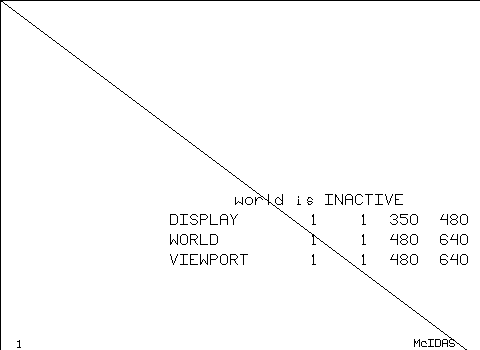
Although the text is still centered on (240,320), this is no longer the center of the frame. The text message describing the frame size gets its values from this line of code (line 195) in GRAF.PGM:
call mcfsize( frame, f_nlins, f_neles ) |
The upper-left corner is always (1,1) and the lower-right corner (f_lrlin, f_lrele) can be readily computed from the size.
The problem of positioning graphics in frames of various sizes remains, however. An obvious solution is for the application to create its graphics objects in some normal coordinate system in which the frame always occupies the same range, whatever its physical size in pixels. McIDAS-X refers to such systems as scaled or world coordinates because they let graphics applications run in their own little world, which is always the size that the application finds convenient. McIDAS-X supports the use of world coordinates with the page, sclon, scloff, sclpnt and sclhgt functions.
To use world coordinates properly, you must understand the concepts of defining and activating worlds. The sclon function activates world coordinates (scaling) and scloff deactivates them. You can use only one coordinate system, either world or frame, at a time. All functions that generate graphics using a line or element pixel coordinate (plot, pltdig, wrtext) use the current system, whether frame or world. Frame coordinates are determined entirely by the hardware and/or the McIDAS-X session; world coordinates, on the other hand, may be defined to be convenient for the application. The initpl function defines a default world of 480 lines by 640 pixels; this world may be redefined using the page function. Keep in mind that page also activates the world it defines, whereas initpl does not.
In Figure 4-5, the world is defined to be 480 by 640 by initpl but not activated, as noted on the display. If you instead enter this command:
GRAF.PGM looks at the four WORLD parameters and defines and activates a world using the code below (lines 99 to 117).
The resulting output is shown in Figure 4-6 below.
Figure 4-6. This GRAF.PGM output uses world coordinates to position the text.
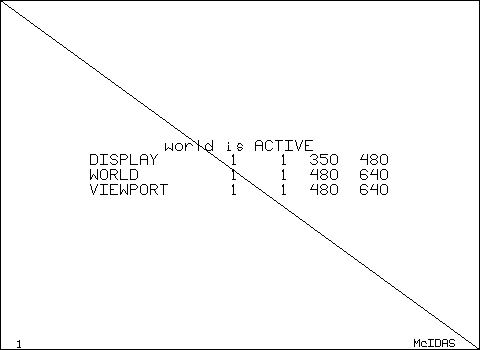
The diagonal now goes from corner to corner as in Figure 4-4 and the text is again centered even though the frame sizes are different. Making applications that can generate attractive, properly positioned output regardless of the physical size of the frame is the primary use of world coordinates and the page function. If a 480 by 640 world is suitable, you can just enter the calls below to activate initpl's default world.
call initpl( frame, width ) call sclon |
In general, you should use a world that is as large as or larger than your largest frame size to minimize truncation errors resulting from a single world pixel occupying multiple pixels of the frame.
One complication of world coordinates is the positioning and sizing of text. The wrtext function can be given positions and a height in either frame or world coordinates. If the world is smaller than the frame, the text is enlarged; if the world is larger than the frame, the text is not reduced. This prevents the text from becoming too small to read. The difficulty is that the application must be able to account for both cases when centering text. One solution is to do the positioning and output directly in frame coordinates even if scaling is on; the sclpnt and sclhgt functions allow explicit conversion of points and text heights from world to frame coordinates. The plttext subroutine in GRAF.PGM, lines 354 to 386, illustrates this technique as shown in the code samples below.
The actual text size in frame coordinates is determined first:
The center point is then transformed to frame coordinates:
Then the upper-left corner is computed, again in frame coordinates:
Given that the position is in frame coordinates already, you must verify that scaling is off before calling wrtext and then be sure to restore the scaling to its original setting, whether off or on, before returning control to the caller:
In the above examples, you used world coordinates to make graphics applications independent of frame size. You can also change the orientation and origin of world coordinates as well as their extent.
Some graphics such as scatter plots are easier to generate in an (x,y) coordinate system in which x increases leftward and y increases upward. The page function allows this, but there are two caveats. First, you should make your world domains as large as, or larger than, the frame to avoid truncation. Second, inverting the world by making either coordinate decrease, rather than increase, from the upper-left corner of the frame to the lower-right may cause confusion if you want to display text in world coordinates or use viewports (see below). The difficulty with text is that a specific, negative scale factor for line may result in text becoming very small or invisible.
For more information about frame coordinates, see the section titled Coordinate systems in Chapter 2, Learning the Basics. |
Sometimes it is desirable to limit graphics to a particular region of the frame. Consider Figure 4-7 below, which is identical to Figure 4-6 except the line segment is only drawn when it is more than 130 pixels, in world coordinates, from the edge of the world.
Figure 4-7. This GRAF.PGM output shows a viewport, or clipping region.
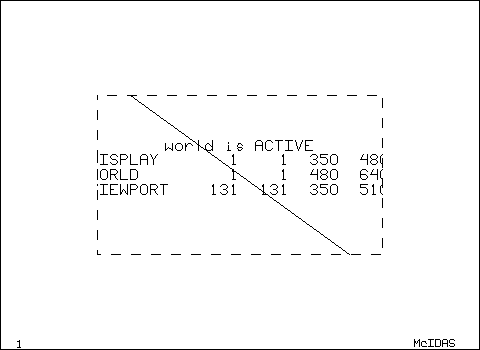
One solution is to determine the intersection of the diagonal with the 130-pixel border to get two new endpoints for the line segment. This algorithm is cumbersome because the diagonal may intersect with any two of the borders. The simple solution, supported by the McIDAS-X graphics subsystem, is to use a viewport. Also called a clipping region, a viewport defines a region of the frame outside of which graphics will not appear even if drawn. Like worlds, viewports are defined using page, but with a fifth argument of zero instead of one. Lines 139 to 151 in GRAF.PGM define the above viewport and draws its extent, as shown below.
Note that the viewport also clips text. The main use of viewports in McIDAS-X programming is to generate graphical output in regions set by the LINE and ELEM keywords, as is done by the McIDAS-X commands PTLIST and GRDDISP. Some users have written simple, frame-based graphical interfaces that set aside a portion of the frame as a toolbar and use a viewport to prevent meteorological data from plotting there when the rest of the frame is generated.
1 C THIS IS SSEC PROPRIETARY SOFTWARE - ITS USE IS RESTRICTED. 2 3 C *** McIDAS Revision History *** 4 C *** McIDAS Revision History *** 5 6 C ? GRAF -- Demo of basic McIDAS graphics 7 C ? GRAF <keywords> 8 C ? Parameters: 9 C ? (none) 10 C ? Keywords: 11 C ? BORDER = | border width, in pixels 12 C ? COLOR = | graphics color level 13 C ? WORLD = | mn_lin mn_ele mx_lin mx_ele to define and 14 C ? | activate a world 15 C ? Remarks 16 C ? This demo nominally draws a diagonal line from 17 C ? the upper left to the lower right of the display. 18 C ? 19 C ? If WORLD= arguments are not specified, the initpl() 20 C ? default world of 480 lines by 640 elements is defined 21 C ? but not activated. The diagonal line will be correct 22 C ? only if the display size is 480 by 640. If WORLD= arguments 23 C ? are specified the world will be defined and activated and 24 C ? the diagonal correct regardless of world size. 25 C ? 26 C ? BORDER= defines a viewport (clipping region) the indicated 27 C ? number of pixels (world coordinates) from the edge of the 28 C ? world and outlines it with a dashed line. 29 C ? ---------- 30 subroutine main0 31 32 implicit NONE 33 34 C --- Constants and shared variables 35 36 integer PEN_UP ! move pen without drawing 37 integer SET_VIEW ! define a viewport 38 integer SET_WORLD ! define a world 39 parameter ( PEN_UP = 0, SET_VIEW = 0, SET_WORLD = 1) 40 41 C --- local variables 42 43 character*80 text ! output text buffer 44 45 integer border ! border (view port) width 46 integer cele ! text center element 47 integer clin ! text center line 48 integer color ! color level 49 integer frame ! frame number 50 integer f_lrele ! frame lower right element 51 integer f_lrlin ! frame lower right line 52 integer f_neles ! number of elements in frame 53 integer f_nlins ! number of lines in frame 54 integer f_ulele ! frame upper left element 55 integer f_ullin ! frame upper left line 56 integer hgt ! text height 57 integer linspac ! spacing between text lines 58 integer old_dash ! dashing mode 59 integer sclstat ! scaling (world) mode 60 integer v_lrele ! lower left viewport element 61 integer v_lrlin ! lower left viewport line 62 integer v_ulele ! upper right viewport element 63 integer v_ullin ! upper right viewport line 64 integer w_lrele ! lower right world element 65 integer w_lrlin ! lower right world line 66 integer w_ulele ! upper left world element 67 integer w_ullin ! upper left world line 68 69 real elew2f ! element frame:world ratio 70 real linw2f ! line frame:world ratio 71 72 C --- External functions 73 74 integer luc ! user common peek 75 integer mccmdint ! integer argument fetch 76 integer mccmdnum ! number of args for keyword 77 78 C --- Initialized variables 79 80 integer width ! line width (session current) 81 82 data width / 0/ 83 84 C --------------------------------------------------------------- 85 C INITIALIZE 86 C --------------------------------------------------------------- 87 88 C // Initialize the plot and fetch the color 89 90 frame = luc(-1) 91 call initpl( frame, width ) 92 if( mccmdint('COL.OR', 1, 'Graphic Color', 3, 1, 3, 93 & color ) .lt. 0 ) return 94 95 C --------------------------------------------------------------- 96 C DEFINE THE WORLD AND DRAW BORDER AND DIAGONAL 97 C --------------------------------------------------------------- 98 99 C // If the user has specified the necessary four arguments to 100 C // WORLD= read them and define the world; page() 101 C // automatically activates it. 102 C // The defaults are 1 1 480 640 but there is no significance 103 C // to this here; the argfetchers will trigger a return 104 C // if the user doesn't actually enter a legal value for 105 C // each of the four positions 106 107 if( mccmdnum('WORLD') .eq. 4 ) then 108 if( mccmdint('WORLD',1, 'World upper left line', 109 & 1, 1, 0, w_ullin ) .lt. 1100 ) return 110 if( mccmdint('WORLD',2, 'World upper left element', 111 & 1, 1, 0, w_ulele ) .lt. 1100 ) return 112 if( mccmdint('WORLD',3, 'World lower right line', 113 & 1, 1, 0, w_lrlin ) .lt. 1100 ) return 114 if( mccmdint('WORLD',4, 'World lower right element', 115 & 1, 1, 0, w_lrele ) .lt. 1100 ) return 116 call page( w_ullin, w_ulele, w_lrlin, w_lrele, SET_WORLD ) 117 end if 118 119 C // get the world definition. Note that there 120 C // is always a defined world, whether by initpl() or 121 C // page(). 122 123 call world( w_ullin, w_ulele, w_lrlin, w_lrele ) 124 125 C // draw the border and diagonal 126 127 call qgdash( old_dash ) 128 call dshoff 129 call box ( w_ullin, w_ulele, w_lrlin, w_lrele, color ) 130 call plot( w_ullin, w_ulele, PEN_UP ) 131 call plot( w_lrlin, w_lrele, color ) 132 call enpt 133 if( old_dash .ne. 0 ) call dshon 134 135 C --------------------------------------------------------------- 136 C DEFINE THE VIEWPORT AND DRAW BORDER 137 C --------------------------------------------------------------- 138 139 if( mccmdint('BOR.DER', 1, 'Border Width', 0, 0, 140 & (w_lrlin-w_ullin)/3, border ).lt. 0 ) return 141 v_ullin = w_ullin + border 142 v_ulele = w_ulele + border 143 v_lrlin = w_lrlin - border 144 v_lrele = w_lrele - border 145 call page( v_ullin, v_ulele, v_lrlin, v_lrele, SET_VIEW ) 146 if( border .gt. 0 ) then 147 call qgdash( old_dash ) 148 call dshon 149 call box( v_ullin, v_ulele, v_lrlin, v_lrele, color ) 150 if( old_dash .eq. 0 ) call dshoff 151 end if 152 153 C --------------------------------------------------------------- 154 C GENERATE AND DISPLAY THE TEXT MESSAGES 155 C --------------------------------------------------------------- 156 157 C // Fetch the text height and use it and the scale factors 158 C // to determine the separation between text lines. If the 159 C // line scale factor is less than one, the text locations 160 C // will be moved closer together by the scaling but the 161 C // text height will be unchanged. So increase the separation 162 C // between lines (in world coordinates) to prevent overwrite. 163 164 if( mccmdint('HGT', 1, 'Text Height', 10, 5, 20, 165 & hgt ) .lt. 0 ) return 166 call qscale( sclstat ) 167 call sclfac( linw2f, elew2f ) 168 if( sclstat.eq. 1 .and. linw2f.lt. 1.0 ) then 169 linspac = 1.5*hgt / linw2f 170 else 171 linspac = 1.5*hgt 172 end if 173 174 C // Determine the center of the topmost five lines. 175 C // Center the third line in the world; this will illustrate 176 C // the main use of world coordinates to preserve centering 177 C // even when display sizes differ. 178 179 call world( w_ullin, w_ulele, w_lrlin, w_lrele ) 180 clin = w_ullin + (w_lrlin-w_ullin)/2 - 2*linspac 181 cele = w_ulele + (w_lrele-w_ulele)/2 182 183 C // Display scaling status. 184 185 call qscale(sclstat) 186 if( sclstat.eq. 1) then 187 text = 'world is ACTIVE' 188 else 189 text = 'world is INACTIVE' 190 end if 191 call plttext( clin, cele, hgt, color, text ) 192 193 C // Get and display frame size. 194 195 call mcfsize( frame, f_nlins, f_neles ) 196 f_ullin = 1 197 f_ulele = 1 198 f_lrlin = f_nlins + f_ullin - 1 199 f_lrele = f_neles + f_ulele - 1 200 write(text,30) f_ullin, f_ulele, f_lrlin, f_lrele 201 30 format('DISPLAY ',4I5) 202 clin = clin + linspac 203 call plttext( clin, cele, hgt, color, text ) 204 205 C // Display world size. 206 207 call world( w_ullin, w_ulele, w_lrlin, w_lrele ) 208 write(text,32) w_ullin, w_ulele, w_lrlin, w_lrele 209 32 format('WORLD ',4I5) 210 clin = clin + linspac 211 call plttext( clin, cele, hgt, color, text ) 212 213 C // Display viewport size. 214 215 write(text,34) v_ullin, v_ulele, v_lrlin, v_lrele 216 34 format('VIEWPORT ',4I5) 217 clin = clin + linspac 218 call plttext( clin, cele, hgt, color, text ) 219 220 C --------------------------------------------------------------- 221 C CLEAN-UP 222 C --------------------------------------------------------------- 223 224 call endplt 225 226 call sdest('done',0) 227 return 228 end 229 230 231 ** Name: 232 ** box - draw a box on the display 233 ** 234 ** Interface: 235 ** subroutine 236 ** box(integer ullin, integer ulele, integer lrlin, 237 ** integer lrele, integer color) 238 ** 239 ** Input: 240 ** ullin - upper left line 241 ** ulele - upper left element 242 ** lrlin - lower right line 243 ** lrele - lower right element 244 ** color - color of box 245 ** 246 ** Input and Output: 247 ** none 248 ** 249 ** Output: 250 ** none 251 ** 252 ** Return values: 253 ** none 254 ** 255 ** Remarks: 256 ** Input coordinates will be interpreted as either frame or 257 ** world system depending upon whether the caller has activated 258 ** a world or not. 259 ** 260 ** Categories: 261 ** graphic 262 263 subroutine box( ullin, ulele, lrlin, lrele, color ) 264 265 implicit NONE 266 267 C --- interface variables 268 269 integer ullin 270 integer ulele 271 integer lrlin 272 integer lrele 273 integer color 274 275 C --- symbolic constants and shared values 276 277 integer PEN_UP ! move pen without drawing 278 parameter ( PEN_UP = 0) 279 280 281 call plot( ullin, ulele, PEN_UP ) 282 call plot( ullin, lrele, color ) 283 call plot( lrlin, lrele, color ) 284 call plot( lrlin, ulele, color ) 285 call plot( ullin, ulele, color ) 286 call enpt 287 288 return 289 end 290 291 ** Name: 292 ** plttext - Center a line of text on the indicated location 293 ** 294 ** Interface: 295 ** subroutine 296 ** plttext(integer clin, integer cele, integer hgt, 297 ** integer color, character*(*) text) 298 ** 299 ** Input: 300 ** clin - center line 301 ** cele - center element 302 ** hgt - text height 303 ** color - text color 304 ** text - text string 305 ** 306 ** Input and Output: 307 ** none 308 ** 309 ** Output: 310 ** none 311 ** 312 ** Return values: 313 ** none 314 ** 315 ** Remarks: 316 ** The text will be centered on (clin,cele) in either world 317 ** or frame coordinates, depending upon whether the caller has 318 ** activated a world or not. If a world is active, the actual 319 ** text will be enlarged if the world is smaller than the frame. 320 ** If the world is larger, the text size will be unchanged. 321 ** In order to keep the text centered, this routine does all 322 ** of its own scaling (using sclhgt and sclpnt) and actually 323 ** writes the text in frame coordinates. The display is then 324 ** returned to the initial state set by the caller. 325 ** 326 ** Categories: 327 ** graphic 328 329 subroutine plttext( clin, cele, hgt, color, text ) 330 331 implicit NONE 332 333 C --- interface variables 334 335 integer clin 336 integer cele 337 integer hgt 338 integer color 339 character*(*) text 340 341 C --- local variables 342 integer ullin ! upper left of text (frame) 343 integer ulele ! upper left of text (frame) 344 integer txthgt ! text height, frame coords 345 integer txtclin ! text center, frame coords 346 integer txtcele ! text center, frame coords 347 integer sclstat ! scaling status 348 integer nchar ! number of characters in text 349 350 C --- external functions 351 352 integer len_trim ! compute length of text 353 354 C --- Determine the actual (frame coordinates) height of the 355 C --- text. (The use of local variable 'txthgt' is needed to keep 356 C --- plttext()from modifying its inputs.) 357 358 txthgt = hgt 359 call sclhgt( txthgt ) 360 361 C --- Determine the center point in frame coordinates. Because 362 C --- sclpnt() always works whether the world is active or not, 363 C --- make this call only if scaling is actually on. 364 365 call qscale( sclstat ) 366 if( sclstat .eq. 1 ) then 367 call sclpnt( clin, cele, txtclin, txtcele ) 368 else 369 txtclin = clin 370 txtcele = cele 371 end if 372 373 C --- Determine the length of the text message in characters. 374 C --- This information is then used, together with the actual 375 C --- heights, to compute the upper left corner in frame coordinates. 376 nchar = len_trim( text ) 377 ullin = txtclin - txthgt/2 378 ulele = txtcele - txthgt*nchar/2 + txthgt/10 379 380 C --- Display the text. Turn scaling off first (we have figured 381 C --- the text height and location in frame coordinates ourselves, 382 C --- right?) but be sure to restore it to its original state 383 C --- according to the result 'sclstat' of the qscale() call above. 384 call scloff 385 call wrtext( ullin, ulele, txthgt, text, nchar, color ) 386 if( sclstat .eq. 1 ) call sclon 387 388 call enpt 389 390 return 391 end 392 393 394 ** Name: 395 ** sclfac - return the world to frame scale factors 396 ** 397 ** Interface: 398 ** subroutine 399 ** sclfac(real linw2f, real elew2f) 400 ** 401 ** Input: 402 ** none 403 ** 404 ** Input and Output: 405 ** none 406 ** 407 ** Output: 408 ** linw2f - number of frame lines per world line 409 ** elew2f - number of frame elements per world element 410 ** 411 ** Return values: 412 ** none 413 ** 414 ** Remarks: 415 ** An increment in world coordinates multiplied by the 416 ** appropriate scale factor will become an increment in 417 ** frame coordinates. 418 ** 419 ** This routine also illustrates a helpful design principle: 420 ** if your application needs access to the inner workings of 421 ** a subsystem (in this case a common block), write an access 422 ** routine to extend the API rather than just including the 423 ** common block in your application. 424 ** 425 ** Categories: 426 ** graphic 427 428 subroutine sclfac( linw2f, elew2f ) 429 430 implicit NONE 431 432 C --- interface variables 433 434 real linw2f 435 real elew2f 436 437 C --- constants and shared variables 438 439 integer ifrm ! frame number for graphics 440 integer iwdth ! line width 441 integer mnele ! upper left world element 442 integer mnlin ! upper left world line 443 integer mxele ! lower right world element 444 integer mxlin ! lower right world line 445 integer sclfg ! scaling on ? 446 real scele ! frame elems per world elem 447 real sclin ! frame lines per world line 448 449 common /M0FRACOM/ ifrm, iwdth, mxlin, mnlin, mxele, mnele, 450 & sclin, scele, sclfg 451 452 453 C // Implementation is trivial; just capture the common 454 C // block values in the formal arguments. 455 456 linw2f = sclin 457 elew2f = scele 458 459 return 460 end 461 462 ** Name: 463 ** world - return the world coordinates of display corners 464 ** 465 ** Interface: 466 ** subroutine 467 ** world(integer w_ullin, integer w_ulele, 468 ** integer w_lrlin, integer w_lrele ) 469 ** 470 ** Input: 471 ** none 472 ** 473 ** Input and Output: 474 ** none 475 ** 476 ** Output: 477 ** w_ullin - upper left line of world 478 ** w_ulele - upper left element of world 479 ** w_lrlin - lower right line of world 480 ** w_lrele - lower right element of world 481 ** 482 ** Return values: 483 ** none 484 ** 485 ** Remarks: 486 ** See sclfac() for a design note. 487 ** 488 ** Categories: 489 ** graphic 490 491 subroutine world( w_ullin, w_ulele, w_lrlin, w_lrele) 492 493 implicit NONE 494 495 C --- interface variables 496 497 integer w_ullin 498 integer w_ulele 499 integer w_lrlin 500 integer w_lrele 501 502 C --- constants and shared variables 503 504 integer ifrm ! frame number for graphics 505 integer iwdth ! line width 506 integer mnele ! upper left world element 507 integer mnlin ! upper left world line 508 integer mxele ! lower right world element 509 integer mxlin ! lower right world line 510 integer sclfg ! scaling on ? 511 real scele ! frame elems per world elem 512 real sclin ! frame lines per world line 513 514 common /M0FRACOM/ ifrm, iwdth, mxlin, mnlin, mxele, mnele, 515 & sclin, scele, sclfg 516 517 518 C // Implementation is trivial; just capture the common 519 C // block values in the formal arguments. 520 521 w_ullin = mnlin 522 w_ulele = mnele 523 w_lrlin = mxlin 524 w_lrele = mxele 525 526 return 527 end
The mcgrdcon function computes and draws contours on a grid. Since contour drawing requires navigation, you must make a call to mapdef prior to calling mcgrdcon. The simple example below will draw contours using the value entered with the keyword CINT on the command line. If CINT=0, the mcgrdcon function will compute a contour interval and report it, drawing about 10 contour intervals.
The mcgrdcon function also has the capability to draw at specific contour values if those values are entered in the string table, and the non-numeric string name is entered as the contour interval. For example, if the user enters the two commands below:
| Type: | TE TEST1 "540 562 598 |
| GRDDISP ETA/00 PARAM=Z LEV=500 CINT=TEST1 UNIT=DM |
An ETA model 500 mb Z field is displayed with contours drawn at 5400, 5620, and 5980 m.
The code that handles this case, taken from grddisp.pgm, is shown below and continued on the next page.
The McIDAS-X library provides seven functions for plotting wind direction and speed using wind barbs and also provides a function for plotting vectors. The table below describes these seven functions.
The plotwind functions
plot wind speed without converting any units. A wind barb uses triangular flags
and long and short lines to represent wind speed. For example, the wind flag
here represents approximately 75 knots.
The functions that plot sky cover (mcplotskywind, mcplotskywindnav, mcplotskywindnavll) use the WMO code value for sky cover, which indicates the sky cover in eighths.
The pltwnv function plots wind speed using a vector. The vector length can be proportional to the wind speed or a fixed length. To set a proportional vector length, specify a length less than zero in the call. To set a specify a fixed length, specify a length greater than zero. In addition, a previous call to mapdef is required so the navigation functions accurately compute the wind position and direction.
The example below demonstrates the use of the mcplotwind, mcplotskywindnavll, and pltwnv functions.
subroutine main0
double precision direction ! wind direction in degrees
double precision speed ! wind speed in knots
double precision latitude ! latitude in degrees N
double precision longitude ! longitude in degrees W
real latlon(4) ! arrays needed by mapdef
integer tvbounds(4)
real navparms(4)
integer length ! unit length of wind flag/
! vector
integer color_lev ! graphics color to use
integer sky_cover ! sky cover WMO code value
integer frame ! current frame number
integer hemisphere ! hemisphere flag
integer ok
data length/40/
data color_lev/3/
data IWID/1/
c---Initialize the graphics routines
IGDEV = luc(-5)
CALL INITPL(IGDEV,IWID)
c---Define the wind direction and speed.
direction = 270.0
speed = 27.
frame = luc(-1)
c---Now plot the non-corrected wind flag at line 225, element 130.
c---Note in the display that the direction 270 degrees is plotted
c---straight left-right -- that is, it has not been corrected for
c---the navigation/projection.
hemisphere = 1
ok = mcplotwind(225, 130, length, color_lev, hemisphere,
& direction, speed)
c--- Define a new latitude/longitude for plotting a wind flag
c--- with a corrected angle. Note that the plotted direction is
c--- correctly shown as an earth-relative 270-degree angle.
latitude = 41.
longitude = 140.
ok = mcplotwindnavll (frame, latitude, longitude, length,
& color_lev, direction, speed)
c---Now give an example of a wind vector. Note that this
c---is always corrected for the navigation.
c---
c---Note that a call to mapdef is required before calling
c---pltwnv; only one call per frame is needed.
ok = mapdef(latlin, tvbounds, 'SAT', navparms)
call pltwnv(nint(speed), nint(direction), 440000, 1400000,
& color_lev, length)
c---Plot the wind flag and sky cover symbol at 35N 130W. The angle
c---of the wind flag is corrected for the navigation.
latitude = 35.0
longitude = 130.0
sky_cover = 3
ok = mcplotskywindnavll(frame,latitude,longitude,length,
& color_lev, sky_cover, direction, speed)
call endplt
return
end
|
Figure 4-8 shows the results of the above example. For this example, the MAP command below was run to produce the background map in a conformal projection and navigation for the frame.
Note that wind flag1, generated by the mcplotwind call, makes no angle correction based on the navigation for the map projection. However, wind flag 2, generated by the mcplotwindnavll call, correctly rotates the wind direction relative to the earth to compensate for the map direction. Wind flag 3 was generated by the pltwnv call. Note the preceding mapdef call in the code. Windflag 4, generated by the mcplotskywindnavll, plotted both an angle-corrected wind flag and a sky cover symbol, as if constructing a station model plot.
Figure 4-8. Three wind barbs and a wind vector are plotted on a conformal projection.
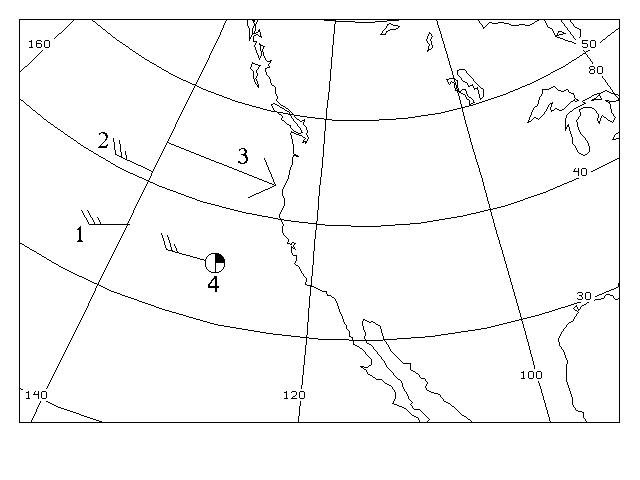
The McIDAS-X library provides eight functions for plotting weather symbols. The table below describes these eight functions.

The McIDAS-X display is the device used to output image and graphical data. Use the two functions below to inquire about the characteristics of the display.
| Fortran function | C function | Description |
|---|---|---|
As a developer, you should use this information for validating display-related command parameters and for making environment-dependent programming decisions. For example, you can find information about the display type, the minimum and maximum valid color levels, or the number of default display lines and elements.
Both the itrmch and mcfsize functions isolate programs from directly accessing User Common, so you don't need to know the User Common index to find the value of a display characteristic.
Applications use the itrmch function to do the following:
To obtain a value, use the appropriate character string from the table below as the first argument to the function.
Strings ending in a question mark return 1 for true and 0 for false.
The itrmch function can be used to validate user-entered command parameters that relate to a display. The example below is from the ZA command. It exits if the color for the current terminal is out of range. The second argument is no longer used.
Frame sizes can vary within a McIDAS-X session. Your applications should never assume a size but instead call the mcfsize function to return the size of a given frame in lines and elements, as shown in the code fragment below.
[Search Manual] [Table of Contents] [Go to Previous] [Go to Next]