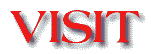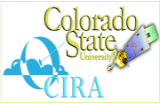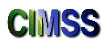|
FAQ
Last Updated by: |
|
VISITview Quick Startup and FAQ for VISIT TeletrainingNew!! Using the IST/VISIT Scheduling Process for your teletraining
Quick-link: Troubleshooting before and during a VISITview lesson for instructors and studentsWhat are the prerequisites for VISIT teletraining?The computer.To participate in Teletraining using VISITview, you need to have a PC running Windows 98/NT/XP with enough disk space for the unzipped lesson files (up to 300MB may be required). Generally, this machine should have more than 256MB of memory, and a CPU faster than 500MHz.Win-95 info : Most VISITview lessons will run okay under Win-95. If the visitlocal.bat file does not work properly, try increasing the FILES parameter in your config.sys file to a value of 80. Lessons may also be run from Unix machine or a Macintosh,
although the setup is a little more complex. If you want to use this
mode, please send us some email:
The projection system.If several people are going to participate at once, you might want to hook this machine up to a projection system; all the lessons are designed to fit within the usual 800x600 pixels available on the projectors.The telephone.During teletraining, the standard telephone is used for audio connections; therefore, you must have a phone available in the same room with the computer. Again, if this is a group, then you'll need a speakerphone. The Internet is used to connect and drive the VISITview software; therefore, your computer must be connected (without a firewall!) to the Internet.Getting the lesson file.Prior to any session, the Instructor will usually send email around to participants, instructing them to ftp the lesson file from one or two sites. Usually the lesson information is contained in one, often large, ZIP file. Included in this file is the VISITview software, all the images used during the lesson, and other supporting files. Most of the time, the ZIP files are self-extracting, so they are put on your disk with a .exe extension, and to unpack them, you need only to "run" them.We strongly recommend that you create a top-level directory on your system (for example: c:/visit/) and put all the lesson files in subdirectories. Also, prior to actually participating in a Teletraining lesson, we recommend that after you unzip the lesson into its own directory, that you test it in the local mode by using the command: visitlocal.bat (or visitlocal.sh in the Unix world). Using the controls.Once you have the VISITview session running, you may have the opportunity to manipulate the controls -- depending on the lesson. There is a built-in Help that you can see by pressing ALT + ? together (be sure the VISITview lesson window has the focus first).There is also a description of the controls available at this location Troubleshooting.Check out the general VISITview VISITview FAQ to help you resolve any problems. There is also a Troubleshooting Training Sessions guide which contains more details about diagnosing problems before and during a training session (for both students and instructors). Your instructor also may be able to help, or you can send an email message to the developers at: What is this "server" stuff all about?Although you communicate over the telephone during a Teletraining session, the software communicates over the Internet. This is done by having one machine (and usually a backup) designated as a server. Its purpose is to act as a "re-broadcaster" of commands that it receives from the instructors or participants. Like most everything else involving the Internet, this is not a prefect world. The vast majority of the time, however, the sessions run smoothly.The servers used in the VISIT program can handle multiple, independent groups of users simultaneously without interference between them. Usually, each VISIT training session has been assigned a unique "group name" by the instructor that is included when the lesson is created. Each time a site connects the server, it joins a group (either automatically
or by some overt user action). Each message that is sent from the
user's workstation (for example: move the Pointer, or draw a line,
or stop the animation) arrives first at the server. The server then
resends this message to all sites in the same group (including the one
that originated it). When a message is received, it is acted upon.
So for example, when you stop the animation, the command is sent to the
server and then out to everyone -- including you! When the message
arrives, the VISITview software dutifully stops the animation.
What modes of operation does VISITview support?VISITview has two modes of operation: local and distance. If you want to just review a lesson without connecting to the outside world, you run the visitlocal.bat (or visitlocal.sh) file. This batch/script starts up a local version of the VISITview server, and then a copy of the client. You can then step through the pages, etc.For networks that have high capacity and minimum latency, you may also run VISITview training sessions from an Internet browser, like IE or Netscape. Finally, several of the lessons have been made available as web-based
only.
What does a VISITview on-line session look like?Self-contained sessions for most VISIT lessons are available at this site
Also, using your browser, you can run the example from the VISITview Home
Page by clicking here.
Note that you may be joining others, since this is an open, "have
a look" lesson...
How can I make my own lessons?What's in a VISITview lesson?To create the pages of a VISITview lesson you need to use some other tool to make your "slides" and any animation sequences that are desired. The only requirement is that all the image/slides be stored in either JPEG or GIF format. PowerPoint can be used to make fancy slides, which can then be saved in GIF files. Animations are created from taking screen dumps of "frames" from AWIPS or other systems.Lessons can also get very complex when "portals" (window-in-window) are added. How do I get started?We recommend you use the VISITview Lesson Builder. There is an on-line tutorial that you should look over first.You need to make a unique directory on your PC or your Unix machine. If you're using a Unix machine, you must get a copy of the Java Runtime Environment for your machine and be sure that it is in your $PATH. On Windows 98/NT, the JRE is supplied. Next you'll need to get the VISITview software and unpack it into the directory you just created. Once this is done, you may run the visitbuild.bat (or, after setting it to be executable in Unix, the visitbuild.sh script). You are now using the VISITview Lesson Builder. You may edit an existing lesson, or start from scratch. You may import GIF or JPEG files and order them as pages in your lesson, or as frames on a page (for animation). If you are planning on using AWIPS screens, then you might want to see these tips for making VISITview animations from AWIPS screens. When you're done with the editing, you click on File -> Save
and the Lesson Builder will ask you to specify the name of a ZIP file to
save the lesson into. Once you do this, it will copy all the image
files, and then pop-up a window asking for details of certain parameters
-- the main one to change is the "group" (see the comments above about
'servers'). Once you've clicked OK, the Builder will also create
all the HTML you need and copy the Java Runtime for Windows into the ZIP
file as well....thus, making a complete, ready-to-go, lesson.
More Info?Please go to the VISITview Home Page.If you need more information, or would like a copy of VISITview for
your classroom work, please send an email
message to:
This work is supported by NOAA through CIMSS, CIRA, and COMET, |